
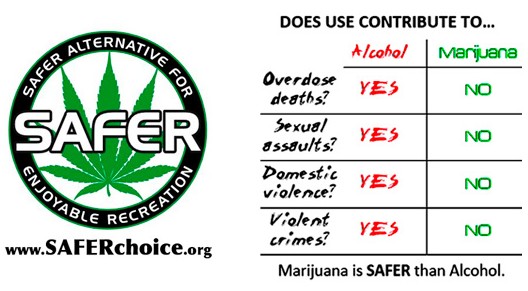
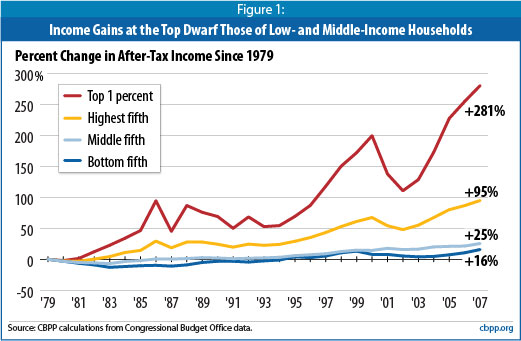
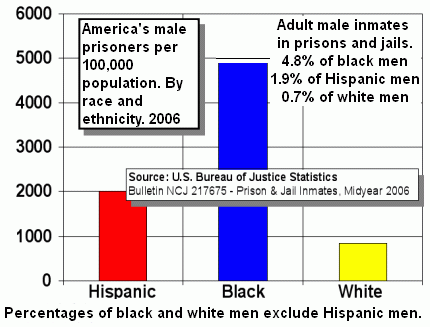
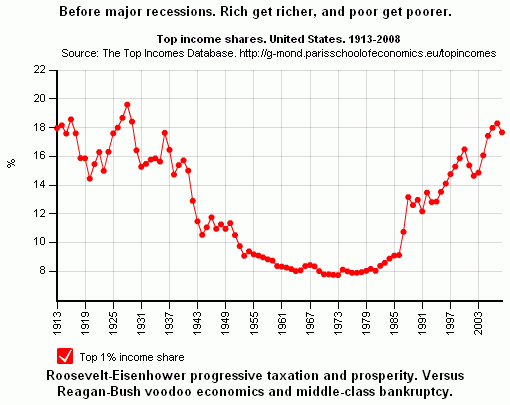
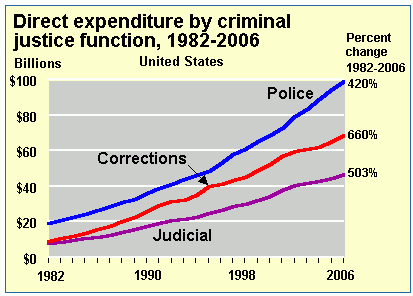
| Home. Contact. |
| See: Global Marijuana March. ~600 different cities since 1999. First Saturday in May. City lists: 1999 2000 1. 2. 3. 4. 5. 6. 7. 8. 9. 2010. 11 ...Search them. Add city name to search. |
| With less than 5% of world population the USA has over 2.4 million of 9.8 million world prisoners! The majority of U.S. inmates are in due to the drug war. |
| Most Republican leaders oppose cheap universal healthcare. 45,000 uninsured Americans die each year due to lack of health insurance. |
| Alphabetize and backup Favorites folder, or Bookmarks list, in Microsoft Internet Explorer browser (MSIE). | |
| Mirrors 1. 2. | Change mirror pages if problems. |
*Simplest solutions. "Sort by name" or Power Drawers. *Alphabetize all the favorites at once. *Problems and solutions. *Alphabet folders at the top. *Backup of favorites to floppy, CD, or DVD. *Importing favorites. Step-by-step instructions. *Drug war charts, and more. |
 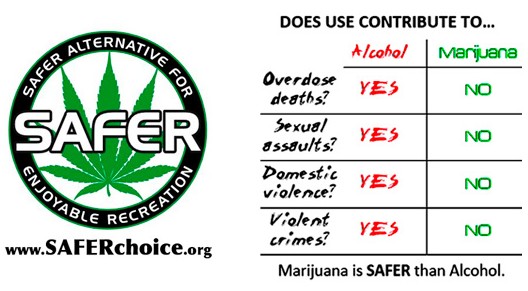 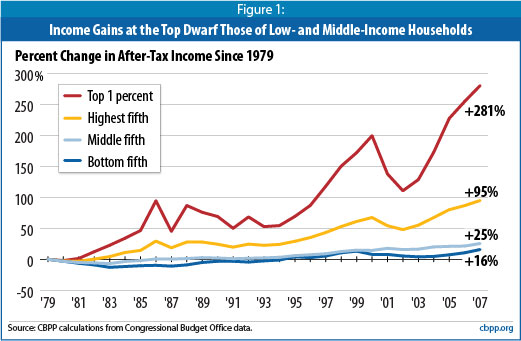 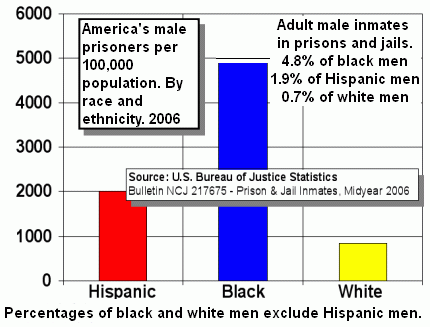 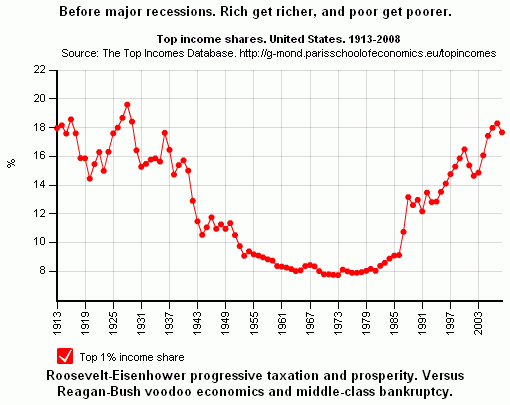 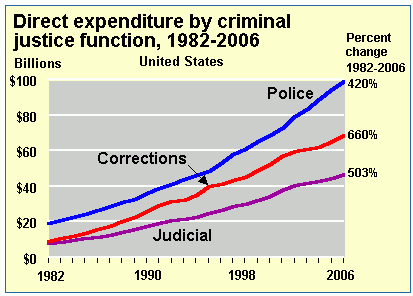 |

| Simplest solutions. [TopLink] |
Alphabetize all favorites. [TopLink] |
audio-video
computer
drug-reform
forums
health
income
interests
local
miscellaneous
news
progressive
search
Two letters per folder.
One letter per folder. a-m half of alphabet in a separate folder. The a-m subfolder. _ a-b
_ c-d
_ e-f
_ g-h
_ i-j
_ k-l
_ m-n
_ o-p
_ q-r
_ s-t
_ u-v
_ w-x
_ y-z_ a-m
_ n
_ o
_ p
_ q
_ r
_ s
_ t
_ u
_ v
_ w
_ x
_ y
_ z
_ a
_ b
_ c
_ d
_ e
_ f
_ g
_ h
_ i
_ j
_ k
_ l
_ m
Problems and solutions. [TopLink] |
Alphabet folders at the top. [TopLink] |
_
_ a
_ aa
_ aaa
_ a-b
_ c-d
_ e-f
_ g-h
_ i-j
_ k-l
_ m-n
_ o-p
_ q-r
_ s-t
_ u-v
_ w-x
_ y-z
__ 2 underscores is not as high up as one underscore.
___ 3 underscores shows up below 1 or 2 underscores.
aa is below underscores.
aaa is below aa and underscores.
Floppy disk or CD/DVD backup of favorites. [TopLink] |
Importing favorites (bookmark.htm). Step-by-step instructions. [TopLink] |
Drug war charts, and more. [TopLink] |